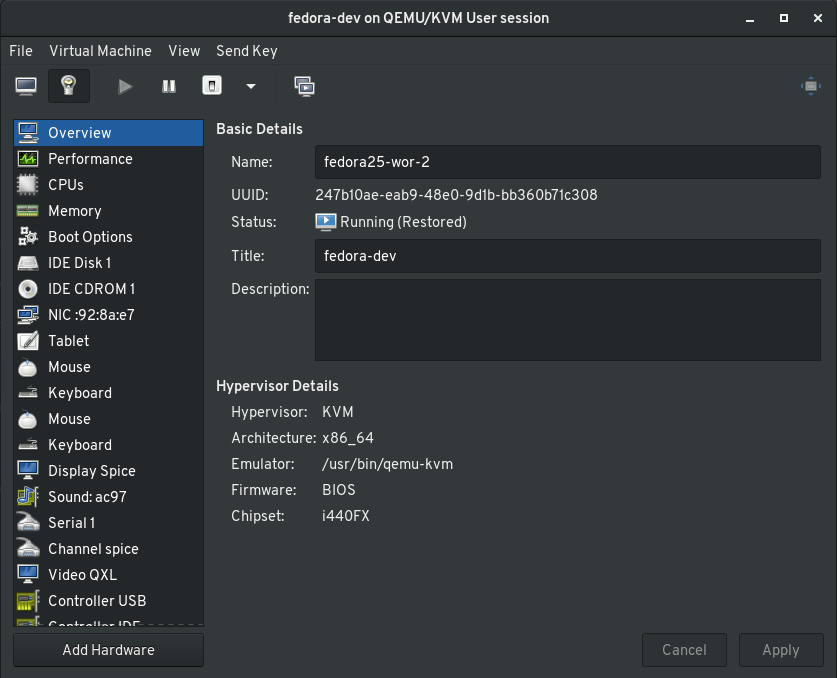An admission: I love GNOME Boxes.
About Boxes
I'm a heavy virtualisation user, I've been using virt-manager for years and I've spent more time than I'm willing to admit in virsh shells getting my VM setup working just right.
That being said, when I want a desktop I can quickly do a demo on, or quickly compare behaviour across platforms, I'll go for Boxes every time. It's a pared-down, simplified and streamlined approach to VMs and I love it!
My recent .NET Fringe presentation actually had all my demos running out of Boxes!
Die-hard fans may not like it's super-simplified approach, but much like Polari (that I recently blogged about), I find GNOME's simplistic approach refreshing.
The caveat
The main caveat with Boxes is also it's biggest strength: simplicity! If you only ever need a simple VM with basic configuration, Boxes should do anything you need.
However, if you want to do anything more advanced, even common tasks like configuring network adapters or updating virtual hardware, you'll find Boxes doesn't expose that.
Using Virtual Machine Manager
The Virtual Machine Manager (more commonly known as virt-manager) is a powerful VM console, especially useful for working with KVM servers (even locally).
Fortunately, since Boxes by default uses the local QEMU user session, and virt-manager has recently updated to support that from the UI, you can now manage your Boxes' configuration from virt-manager as well!
Note that you can even view the guest session and entirely use Virtual Machine Manager if you want!
To get started, open Virtual Machine Manager (or install the virt-manager package if it's not already installed), and click File > Add New Connection
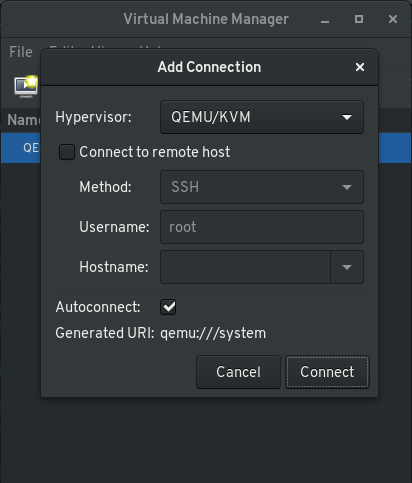
Click the drop-down for Hypervisor and choose QEMU/KVM user session and click Connect
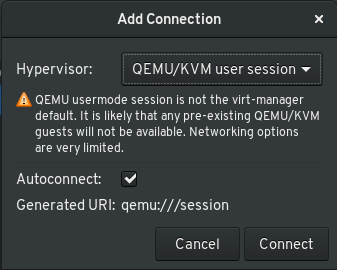
You should now see your Boxes appear in the list under the new connection
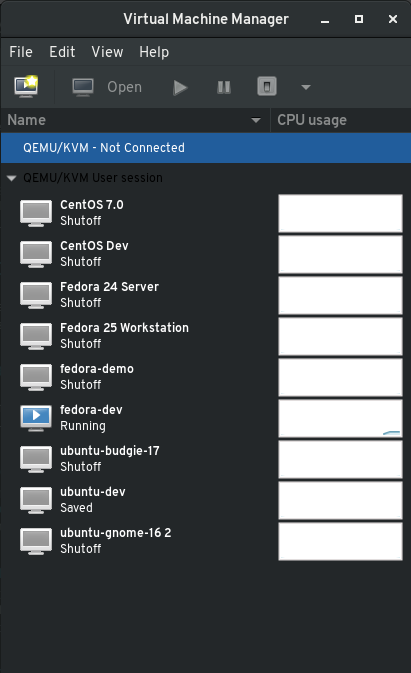
You can now open them up and control them from virt-manager like any other type of QEMU VM.